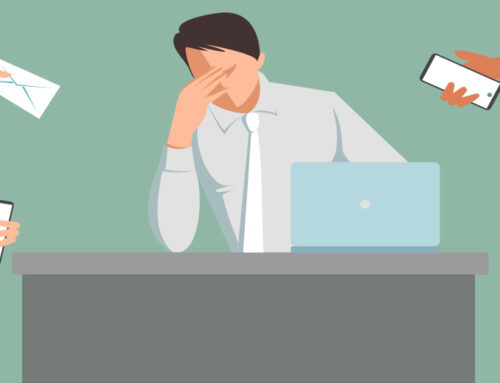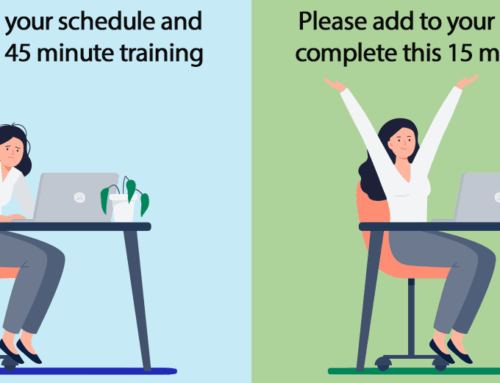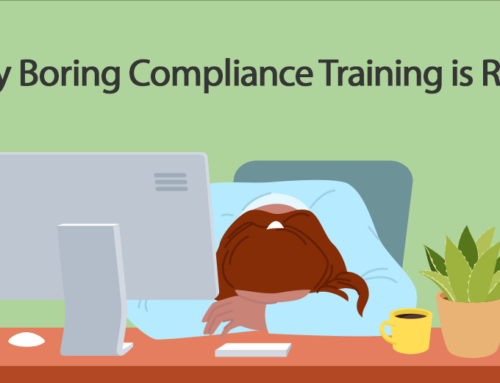At Xcelus, we produce a number of screen recording training courses for our clients. Our clients also do a lot of self produced screen recording courses. Screen recording is a great way to show how software works or to provide training tips using a Subject Matter Expert’s knowledge. Prior to any using any screen recording software such as Camtasia or Adobe Captivate to create a training course, the following questions and suggestions should be addressed before you start recording your course:
At Xcelus, we produce a number of screen recording training courses for our clients. Our clients also do a lot of self produced screen recording courses. Screen recording is a great way to show how software works or to provide training tips using a Subject Matter Expert’s knowledge. Prior to any using any screen recording software such as Camtasia or Adobe Captivate to create a training course, the following questions and suggestions should be addressed before you start recording your course:
1. Is there a recording outline or script of the steps that will be recorded prior to the start of the recording session?
For most training developers, nothing starts without a script. I am surprised though by how many screen recording projects are unplanned and look more like rambling mouse movements without any structure or purpose. Script everything and plan accordingly – learners want short concise training steps that are easy to follow and to understand.
Rehearse the script several times before recording.
2. What video player will be used to play the videos?
- What is the required screen resolution?
- Can the video player play videos full screen? (This should be mandatory for any screen recording course)
The video player should determine the screen resolution of the screen recording. If your web team only uses a small player size such as 640×480, then record at that resolution. If there is a full screen option on the video player, record at a higher resolution such as 1024×768. Remind your viewers at the beginning of the video to enter full screen mode.
Remember the higher the screen resolution, the larger the video file size. Recording at a 1920×1200 screen resolution will not equal a higher quality video. It just means that your will have a large video size and a crummy video when it is resized to a smaller video size if your audience’s computer cannot match the screen resolution.
3. What is the minimum screen resolution on the computer recording the session or running the software?
Preview the screen of the web pages/software in the following resolutions:
- 800×600
- 1024×768
- 1280×1024
Pick the smallest size in which the web page/software looks good. There are two reasons for this:
- Prevents a large viewing are with a lot of sise to side movements
- Smaller video size to stream -keeps the IT department happy and the video will play better at a smaller size.
4. Plan for Software Pop-ups during the recording
- How many are expected during the presentation?
- When do they pop-up?
- Are they movable?
Plan accordingly and allow time to edit out any unusual movements to bring pop-up screens into the recording area. Most popups are designed to be in the center of the screen. Plan your recording area in the center of the screen rather than upper left corner.
5. Please turn off all computer notifications of computer running the web pages/software for screen recording.
Email and instant messaging notifications should be turned off during the recording. They are disruptive and difficult to edit out.
6. Please use a clean/generic desktop background.
A desktop with a 100 icons or family photos should not be part of a training course.
7. Turn off/close all computer processes during the screen recording.
Computers running screen recording software perform better with fewer process running in the background
8. Remember to do a slower mouse/typing movements.
When watching screen recording videos, your audience will need to see and comprehend important mouse movements and typing. Subject Matter Experts need to go at a slower pace for improved audience understanding.
9. Audio – Audio is 50% of the production.
A well scripted and recorded video can be rendered useless by poor audio. Your audience will tune out after a few moments. Buy a good USB microphone if the screen recording narrator is also the SME doing the screen recording steps. If the screen recording is being recorded via WebEx, GoTo Meeting or Live Meeting, use a landline phone with a headset during the recording session.
10. Use a professional or ‘better than the SME” voice over talent if possible.
SMEs have great talent and knowledge about products and services, but that doesn’t mean they should be the voice of your training video. Spend a few hundred dollars to transcribe the SME audio and record it with a professional audio talent. Good audio will allow your audience to focus on the visual content.
Remember the goal is to provide a great training experience when using screen recording software. Camtasia and Captivate are great rapid training development tools, but plan accordingly before you start.